support@rightclickcomputersolutions.com
Your Guide to Gmail’s Updates
May 1st, 2018 by Elyse Harrison
Google has been rolling out its redesigned Gmail for desktop and mobile, which offers new features such as confidential mode, offline support, email snoozing and more. Although we don’t recommend Gmail for business (we prefer our clients use other email hosts), these new features are excellent for your personal email.
‘Confidential Mode’ for security and privacy:
Are you nervous when sending sensitive documents in an email for fear of hacking or the data being forwarded? Gmail now allows you to click the lock icon at the bottom of an email to enable the new Confidential Mode. Here are some features of this mode:
1) Un-Forwardable Emails: Confidential emails open in a special window that does not allow the recipient to forward, copy or print the email, though recipients can still grab a screenshot, or snap a photo from their phone.
2) Self-Destructing Emails: This lets you send emails that disappear from the recipient’s inbox after a period you specify, which can be anywhere from 1 day to 5 years. You can also revoke an email at any time even after you have sent it. This is good for emails containing social security numbers or credit card info.
3) Two-factor Authentication (2FA) for Emails: If you’re paranoid, you can even enable 2FA for a single email, requiring recipients to enter a secret passcode sent to them via text message before opening it.
All of these features work with emails sent to non-Gmail users as well, requiring them to click on a link before opening them.
Don’t forget important Emails:
1) Email Snoozing: If you have any emails that require a lengthy response or cannot be responded to immediately, you can snooze the messages for later. Once snoozed, that email will hide from your inbox and show up again at the time you chose.
2) Nudges: Going through massive amounts of emails to find important ones can be time consuming. Gmail uses artificial intelligence (AI) to remind you to look at those emails that sit in your inbox unattended. If its AI thinks they are important, Gmail will put these nudged emails at the top of your inbox with an indicator of how long it’s been sitting there.
3) Smart Replies: Gmail makes suggestions for tasks that you need to do, like replying to a certain email using “Smart Replies,” which are intelligent touch-button responses. This feature was originally available on the mobile version of Gmail but will now be available on the web version as well. If you don’t like this feature, you can turn it off.
Increase your productivity:
Google is adding a handful of new management features:
1) Offline mode: Until now, using Gmail without Internet required a third-party Chrome plugin to be installed, but now with the built-in offline mode, you can write responses to your emails while offline, and then sync your inbox and send them once you have internet access. You can also store up to 90 days of emails and search through them.
2) High-priority notifications: This feature will send you notifications for an incoming email if Gmail thinks it is important to you—based on factors like how typically you respond to emails from the sender.
4) Inbox enhancers: You can now directly take actions on an email without opening it. You can directly open attachments in an email without having to click into the email itself, RSVP to calendar invitations and snooze messages without opening them.
5) One-tap unsubscribe prompt: Gmail already lets users unsubscribe from ads and other email lists you don’t respond to, but now it proactively asks you to unsubscribe from specific lists when it notices you don’t tend to open them or you always delete them without opening.
6) Anti-Phishing Enhancements: Though Google is already offering anti-phishing technology, it has increased the size of the banners that warn users that they should not open links within the email. Also, if you get an email that is supposedly from one of your contacts, but originates from an unfamiliar email address, Gmail will tell you that something may be wrong.
Here’s how to get the new Gmail right now:
If you are a regular Gmail user, you can enable the new Gmail by clicking on the Settings icon in the top-right corner, then select “Try the new Gmail” option, if available. If that option is not there, keep checking as it is rolling out to all users. Also, it’s important to note that not all of these features will be immediately available.
If you have any questions about these updates or about email in general, feel free to contact us!
Readers Comments
Your Guide to Gmail’s Updates
May 1st, 2018 by Elyse Harrison
Google has been rolling out its redesigned Gmail for desktop and mobile, which offers new features such as confidential mode, offline support, email snoozing and more. Although we don’t recommend Gmail for business (we prefer our clients use other email hosts), these new features are excellent for your personal email.
‘Confidential Mode’ for security and privacy:
Are you nervous when sending sensitive documents in an email for fear of hacking or the data being forwarded? Gmail now allows you to click the lock icon at the bottom of an email to enable the new Confidential Mode. Here are some features of this mode:
1) Un-Forwardable Emails: Confidential emails open in a special window that does not allow the recipient to forward, copy or print the email, though recipients can still grab a screenshot, or snap a photo from their phone.
2) Self-Destructing Emails: This lets you send emails that disappear from the recipient’s inbox after a period you specify, which can be anywhere from 1 day to 5 years. You can also revoke an email at any time even after you have sent it. This is good for emails containing social security numbers or credit card info.
3) Two-factor Authentication (2FA) for Emails: If you’re paranoid, you can even enable 2FA for a single email, requiring recipients to enter a secret passcode sent to them via text message before opening it.
All of these features work with emails sent to non-Gmail users as well, requiring them to click on a link before opening them.
Don’t forget important Emails:
1) Email Snoozing: If you have any emails that require a lengthy response or cannot be responded to immediately, you can snooze the messages for later. Once snoozed, that email will hide from your inbox and show up again at the time you chose.
2) Nudges: Going through massive amounts of emails to find important ones can be time consuming. Gmail uses artificial intelligence (AI) to remind you to look at those emails that sit in your inbox unattended. If its AI thinks they are important, Gmail will put these nudged emails at the top of your inbox with an indicator of how long it’s been sitting there.
3) Smart Replies: Gmail makes suggestions for tasks that you need to do, like replying to a certain email using “Smart Replies,” which are intelligent touch-button responses. This feature was originally available on the mobile version of Gmail but will now be available on the web version as well. If you don’t like this feature, you can turn it off.
Increase your productivity:
Google is adding a handful of new management features:
1) Offline mode: Until now, using Gmail without Internet required a third-party Chrome plugin to be installed, but now with the built-in offline mode, you can write responses to your emails while offline, and then sync your inbox and send them once you have internet access. You can also store up to 90 days of emails and search through them.
2) High-priority notifications: This feature will send you notifications for an incoming email if Gmail thinks it is important to you—based on factors like how typically you respond to emails from the sender.
4) Inbox enhancers: You can now directly take actions on an email without opening it. You can directly open attachments in an email without having to click into the email itself, RSVP to calendar invitations and snooze messages without opening them.
5) One-tap unsubscribe prompt: Gmail already lets users unsubscribe from ads and other email lists you don’t respond to, but now it proactively asks you to unsubscribe from specific lists when it notices you don’t tend to open them or you always delete them without opening.
6) Anti-Phishing Enhancements: Though Google is already offering anti-phishing technology, it has increased the size of the banners that warn users that they should not open links within the email. Also, if you get an email that is supposedly from one of your contacts, but originates from an unfamiliar email address, Gmail will tell you that something may be wrong.
Here’s how to get the new Gmail right now:
If you are a regular Gmail user, you can enable the new Gmail by clicking on the Settings icon in the top-right corner, then select “Try the new Gmail” option, if available. If that option is not there, keep checking as it is rolling out to all users. Also, it’s important to note that not all of these features will be immediately available.
If you have any questions about these updates or about email in general, feel free to contact us!